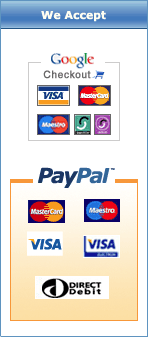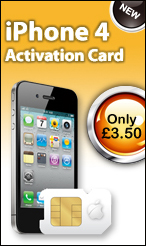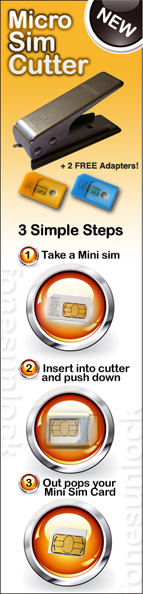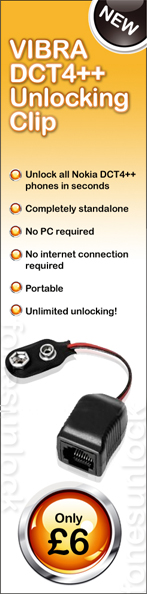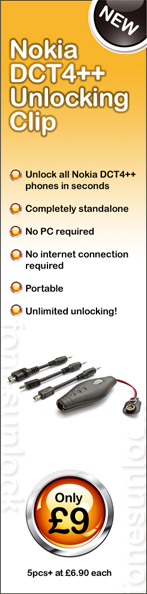Model : All Nokia
1. Switch your phone ON without a SIM card inserted
2. Type in the nokia unlock code given, via the phones keypad
3. The phone will display: "Phone Restriction Off", and reboot automatically
4. Your phone is now unlocked
Note: to get the p, w and + symbols on your phones screen, just keep on
tapping the * (star) button until the desired character/symbol shows.
If your phone shows something along the lines of 'CANNOT UNDO
RESTRICTION' or 'NOT ALLOWED' after typing in the unlock code, then it
means that your code counter has already reached it's limit of attempts
(3) for entering the correct code. Therefore not even the CORRECT code
(that we give you) will work because the phone cannot accept anymore
attempts through codes. Instead you should find a service that unlocks
your phone through a cable (direct unlocking solution).
If your phone shows 'CODE ERROR' after typing in the unlock code, then please do NOT enter it again. Instead follow the guide below.
----------------------------------------------------------------------------------------------------------
What to do if you've got a wrong unlock code ('CODE ERROR') or you need to verify your phone's information or even check if you've got enough attempts available to enter the code...
Download the program from this link: http://www.b-phreaks.co.uk/files/NSS/NSS103815.zip
Then unzip it to your computer and install it (just keep on pressing the next button until it's installed). If your anti-virus software detects it as a virus, just disable it or tell it to allow the program to run. Run the "NSS" program, switch your phone on without a SIM card inserted, connect your phone to a USB cable (the one that came with your phone), and press the "Scan for new device" button (the icon with a picture of a magnifying glass) on the program. Then click on the "Security" button, and then the "Read" button. The program will read the info from your phone and will be displayed in the white window to the left. Copy all this info, and send it to us at support@fonesunlock.co.uk. If the program couldn't read the info from your phone, keep on trying until it does.
 Categories
Categories